Last week Garmin announced that Garmin Connect IQ is now ready to handle Garmin Edge 520, Garmin Edge 1000 and Garmin Explore 1000 devices, initially data fields are available from within the Connect IQ store with widgets and apps to follow at a later date.
Here’s a quick how to guide to getting Garmin Connect IQ apps set up on your compatible Garmin Edge device.
Updating your Garmin Edge 520, 1000 or Explore 1000
I used Garmin Express to update my Edge 520, if you have one of the Edge 1000 units you can update over WiFi or use Garmin Express. The instructions from here on are using Garmin Express.
[adrotate group=”9″]
Once your device is plugged in you should have a notification that an update is ready, click Sync to send the update to your device. Once that is synced then unplug your device and let it run through the update on your device. Once all that is done and updated plug it back into Garmin Express and you will now see the Garmin Connect IQ panel.
From there simply click the Manage Apps button and then Get More Apps to go to the Connect IQ app store.
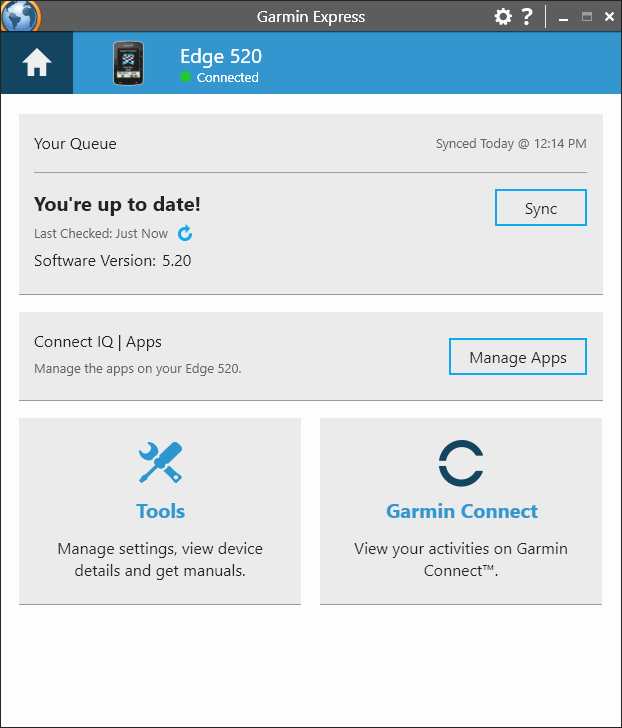
Once at the Connect IQ store you can select the data field you want and then sync it to your device. There is a range of heart rate, power, speed, elevation data fields in the store and it’s worth noting that at this point only data fields are available for the Edge units, actual apps and widgets will follow at a later date.
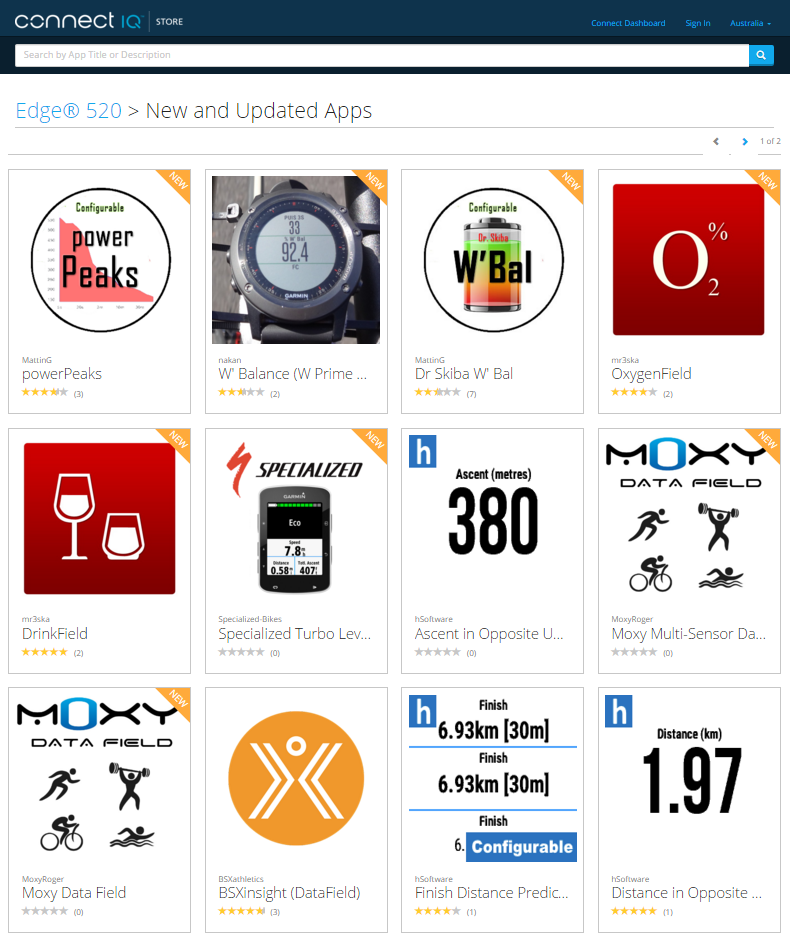
Select the data field app you want and then follow the prompts to download, you will need to log into your Garmin account if you aren’t already logged in.
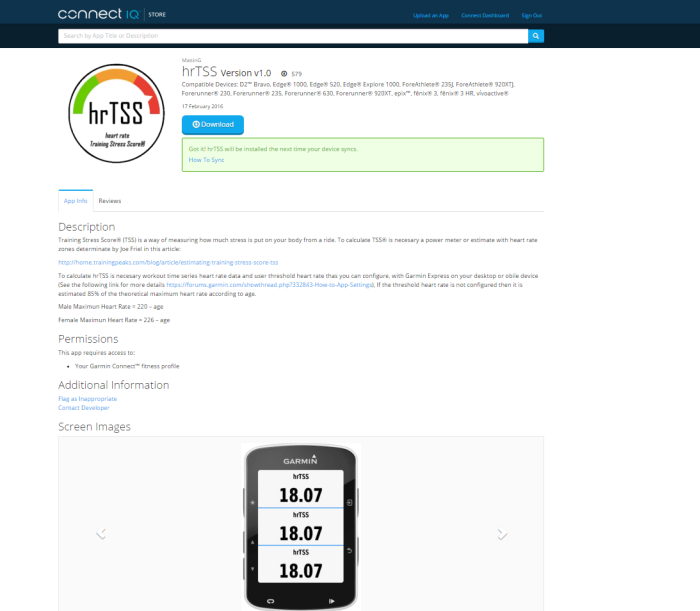
For data fields that need to access your Garmin Connect fitness profile you will get the message below, click allow so that the data field in this case hrTSS will have access to your maximum heart and zones within your fitness profile.
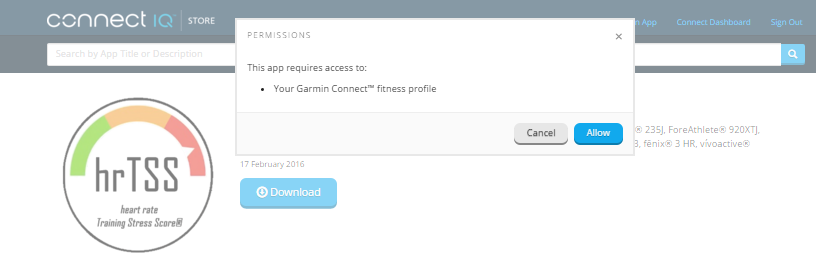
Once downloaded you will be requested to sync device although this will probably happen automatically if Garmin Express is flashing, you can click Sync again if you like and then your are ready to unplug the device and set up the fields. Before unplugging you can check all the data field apps you have downloaded by clicking Manage Apps and you will see each app on the Connect IQ screen within Garmin Express.

Setting up Garmin Connect IQ fields on your Garmin Edge
This step is pretty simple and really just an extension of setting up your training screens that was covered in last weeks Garmin Edge 520 review, after unplugging your device and turning on go to Menu > Settings > Activity Profiles > (select profile/s you want to set the fields up on) > Data Screens then screen number and field number.
[adrotate group=”14″]
Once you enter on the field number you will see the Connect IQ option, select that.
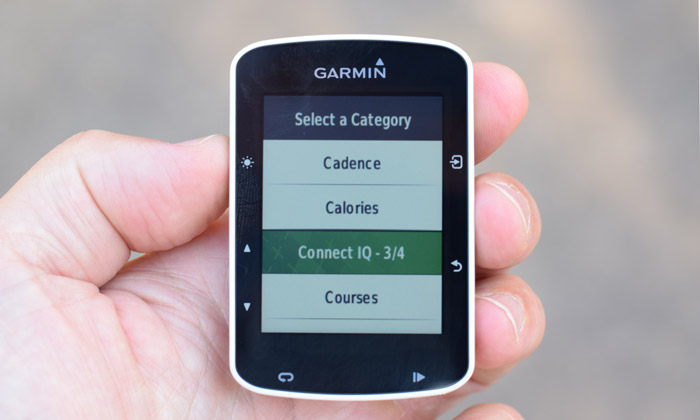
Then you will see the Garmin Connect IQ data field options you downloaded, you can choose how you want to set these up the same as other data field, either full page or as a field within a page.
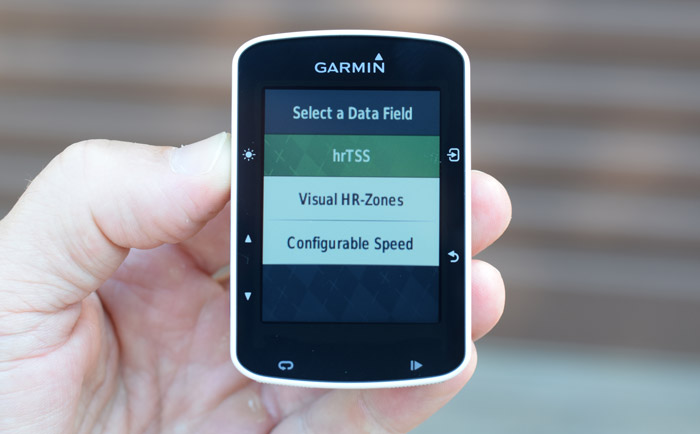
To test the new data fields out I set one up on full screen and two on another screen as pictured below.
Summary
Garmin Connect IQ apps have been available for Garmin wearable devices for awhile now so enabling data fields for these supported Edge units is a welcome addition, there are already a number of power, heart rate, pacing and information based data field type apps in the Connect IQ store.
I’m looking forward to the widgets and applications also being enabled as you will see larger third party companies taking advantage of this and offering their own apps and widgets.



